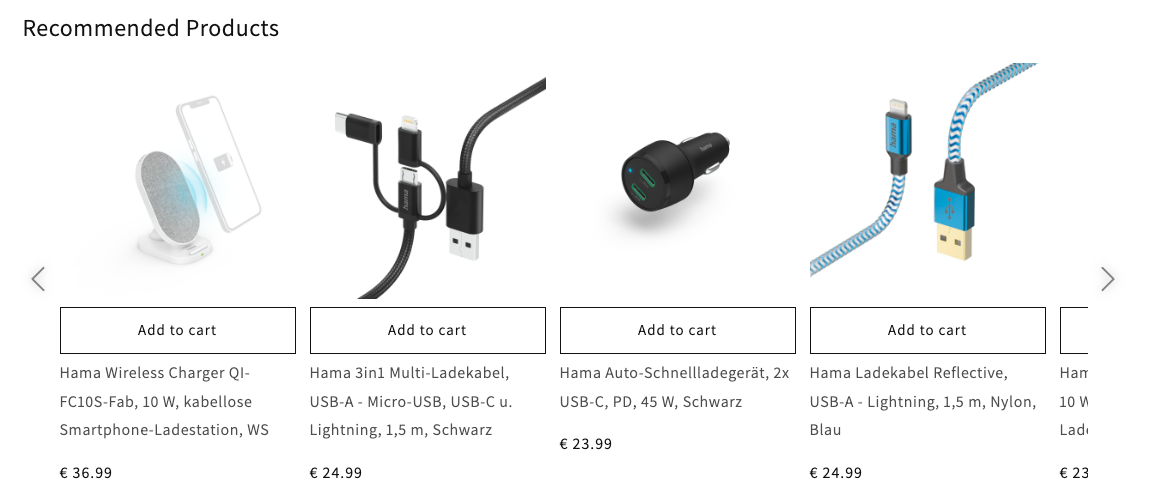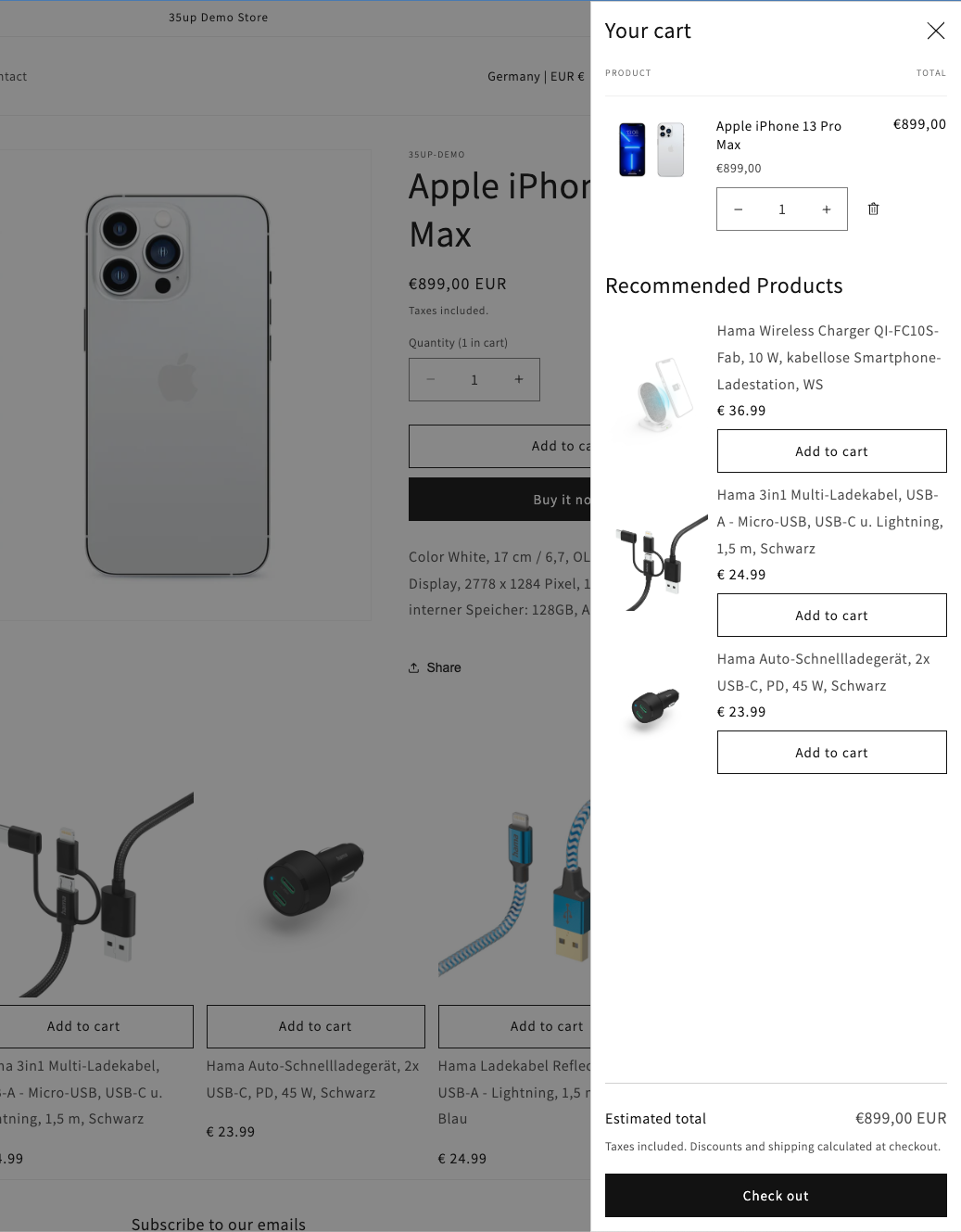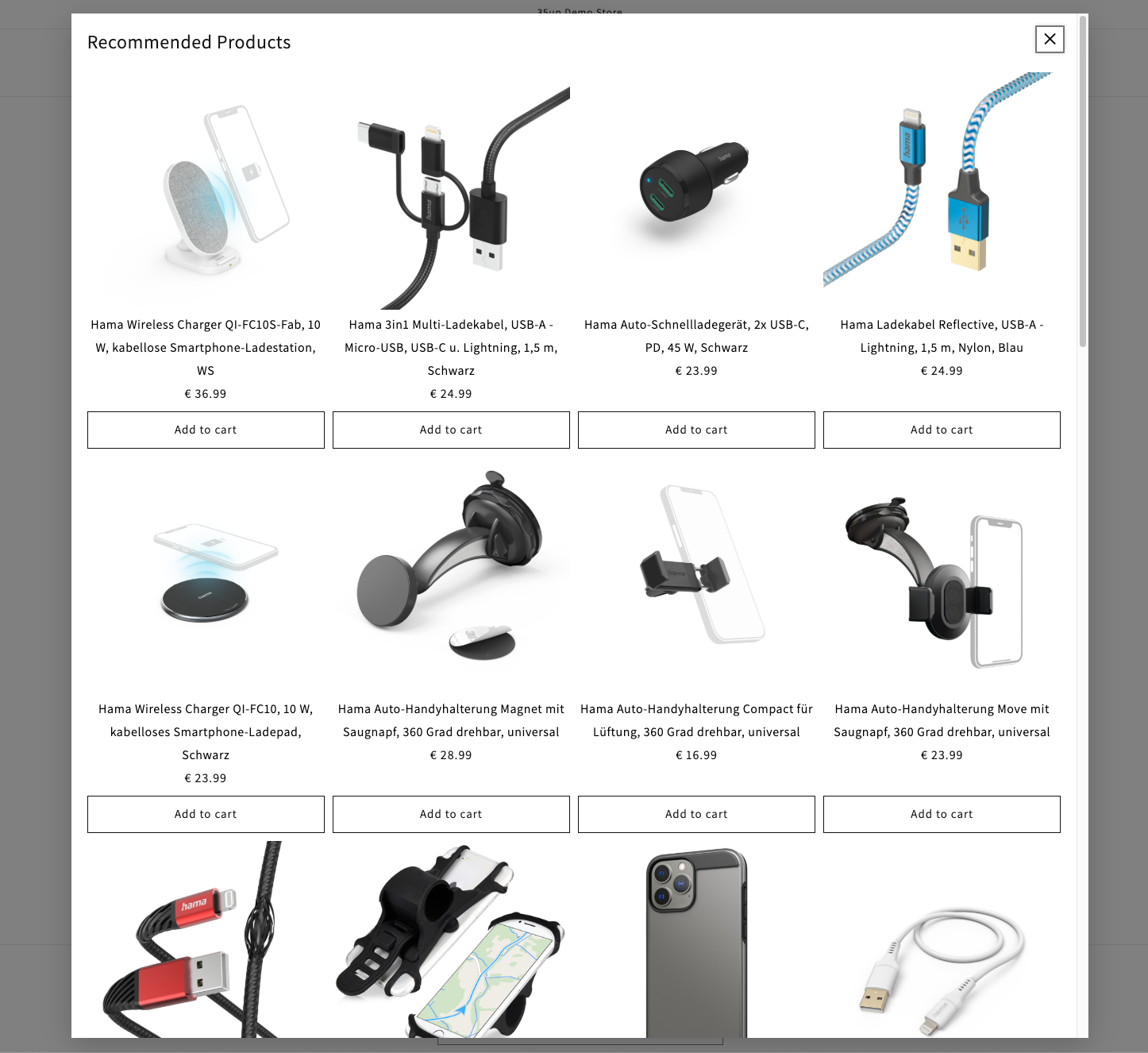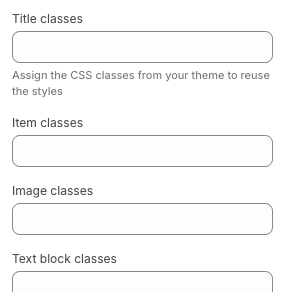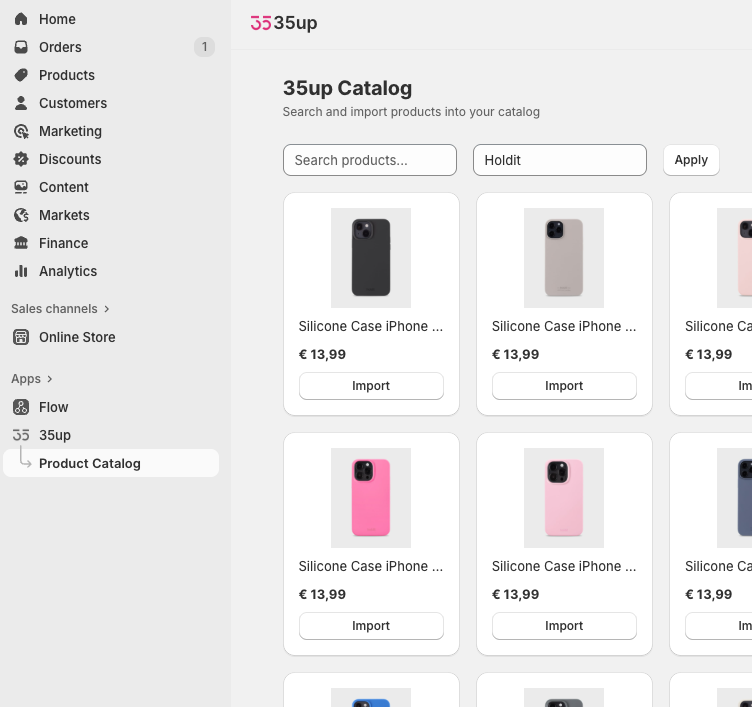Shopify App Merchant Guide
The 35up Shopify app is a powerful automated cross-selling and dropshipping solution that helps you increase your average order value while outsourcing product fulfillment to 35up. By integrating with 35up's extensive product catalog, you can offer complementary products, matching items, and services to your customers without managing inventory or shipping logistics.
Key Features
1. Automated Product Recommendations
The app provides intelligent product recommendations that appear directly on your storefront through theme extension blocks. These blocks display relevant complementary products based on what customers are viewing or have in their cart. The recommendation blocks can be fully customized to match your store's design using CSS styling.
2. Product Catalog and Dropshipping
Browse and import products from 35up's extensive catalog directly into your store. Choose products that complement your existing inventory and add them to your catalog with a few clicks.
How It Works
Initial Setup
- Install the 35up app from the Shopify App Store or via direct installation link. The app will request necessary permissions to manage products, orders, fulfillments, etc.
- Select the billing plan. If you install the app from the shopify app store, you will be prompted to select one of the plans.
- Complete the sign up. If you install the app from the Shopify app store, you will be prompted to fill in the required information in a special sign up form. Fill it in and submit.
Adding the Recommendations Widget (not available in the free plan)
The recommendations widget is a theme extension block that displays relevant products on your product or cart pages.
There are 3 types of recommendation extensions blocks:
1. The slider. You can add it to your theme manually in the theme editor (by placing in any section that supports app blocks) or by navigating to the app's main page in your shopify admin and following the guide from the corresponding section.
Tip: For better sales performance, ensure the widget is placed in a good position on the page where it is immediately accessible, eliminating the need for users to scroll to see it.
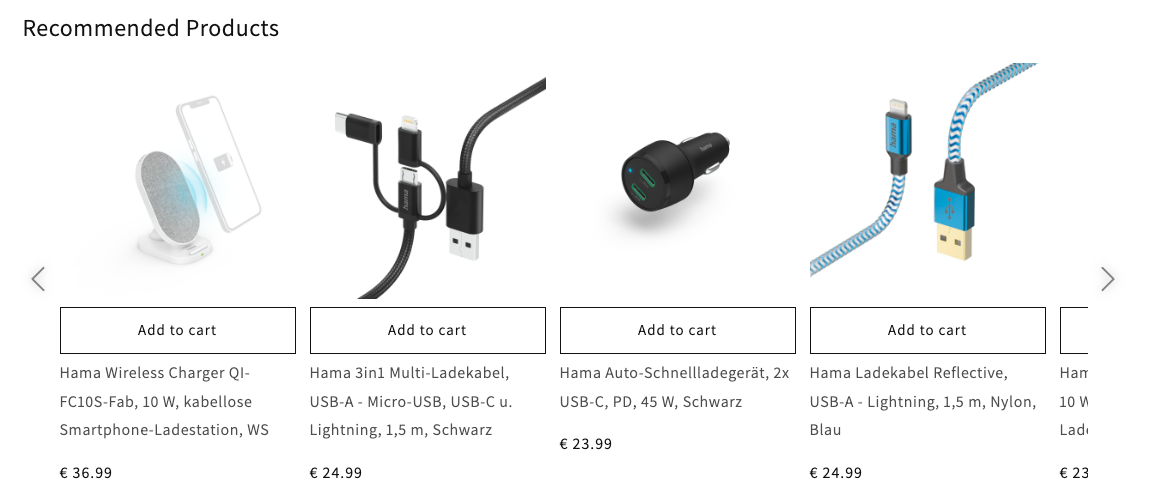
2. The list embed block. Suits perfectly for cart drawers. You can find and activate it in the theme editor under the App Embeds section. In the block settings you need to specify the CSS selector of the element where the block will be attached.
3. The cart modal. Shows recommendations in the cart page inside the modal window. In the beginning it might seem to be distracting users from the purchase process, but for several clients it proved to be the most effective solution that generated good sales. You may want to conduct AB tests and stick to the extension block that works best.
Widget styling
By default, the extension block has neutral styling that you can change via CSS. You can assign existing CSS classes from your theme to the widget elements in the block settings or you can write your own CSS and override the styles.
(35up elements have class names starting with tfup-).
Importing Products from the Catalog
For merchants who want more control over which products appear in their store, the catalog import feature allows manual product selection.
To import products:
- Navigate to the "Product Catalog" page from the app menu
- Use the search and filter tools to find products
- Click on the import button
- Select the countries where you want to offer this product
- Click "Import" to add the product to your store
Order Flow
When a customer purchases a 35up product, here's what happens:
- Customer Adds to Cart. When customers add a recommended 35up product to the cart from the extension block, the app imports the product on the fly, but does not expose it on the storefront
(this is done via assigning a special metafield to the product as well as modifying your collections to exclude 35up recommendation products). - Order Placement. The customer completes checkout as normal and your store receives the order like any other. Since shipping costs are included in the product price, the customer will see free delivery.
- Automatic Fulfillment Submission. The app automatically detects orders containing 35up products and submits them directly to 35up's fulfillment service. You can track the fulfillment status in your Shopify admin under 'Unfulfilled' orders.
- Order Processing at 35up. 35up receives the order and begins processing. Products are picked, packed, and shipped from 35up's vendors directly to the customer
- Shipping Updates. When 35up ships the order, the app automatically updates your Shopify admin (creates fulfillments). Tracking information is added to the fulfillment items in case the vendor provides it.
- Returns. In case your shop supports return requests directly from customers, the app handles them. See the "Returns and Refunds" section below for detailed information.
Returns and Refunds
The app provides comprehensive return management for 35up products, handling the entire return process from request to label generation.
How the Return Process Works
- Customer Initiates Return. Customer requests a return through your Shopify store (via their customer account). Return request appears in your Shopify admin
- Automatic Return Processing. The app detects return requests for 35up products automatically. Creates corresponding return requests in the 35up system
- Return Label Generation. 35up evaluates the return and generates return shipping labels. Labels include both the shipping label and return documentation
- Return Approval or Decline. If the return is approved, the app automatically approves the return request in Shopify and attaches return labels for the customer to download. If the return cannot be processed, the app declines it with a reason
- Customer Returns Product. Customer receives return label from Shopify notification, prints it and ships product back to 35up vendor. 35up processes the returned product.
- Shop Owner initiates a refund. The refund can be made already after the return has been approved and the label has been generated.
Note: The receipt of the product by the vendor is not automatically synced yet due to some technical limitations, but if you want to make sure the item was received before doing the refund you can check the return status in our 35up admin
Important Return Considerations
- Return labels is a subject to a charge. The costs of all return labels generated by 35up will be invoiced to the shop owners.
- Cost-Effective Returns. 35up evaluates whether the return shipping cost exceeds the product value. For low-value items where return shipping would be more expensive than the product the app automatically declines the return request with the corresponding message. This protects both you and 35up from unprofitable returns.
- Mixed Returns. If a return includes both 35up products and your own products, the app logs this situation but does not process the return automatically due to some technical limitations from the shopify side. You may need to handle such returns manually. Consider splitting returns into separate requests for each fulfillment source
- Shop Owner initiated returns. If your shop does not allow customers to initiate the return themselves and you do it manually from the shopify admin, the 35up app will not process it. In this case you need to create a corresponding return in 35up admin, and download the return label from there.
35up Admin
35up admin provides functionality to manage product prices, orders, returns, fine-tune recommendations and many more.
To get the login credentials, open the app main page in shopify admin and follow the guide there.
Product Types
The app distinguishes between two types of 35up products:
- Recommendation Products
- Products automatically added when customers click on recommendations
- Marked as "35up Recommendation" product type
- Created on-the-fly when needed
- Optimized for the recommendation flow
- 35up app automatically updates all your smart collections and adds a rule to exclude such products from them. This way we ensure they are not automatically visible on the storefront. - Imported Catalog Products
- Products you manually import from the catalog
- Appear in your store like regular products
- Marked as "35up Product" product type
- Full control over visibility and placement
Both types are fulfilled by 35up using the same process.
Note: 35up app constantly synchronizes the products to keep them up to date, therefore avoid making any modifications to them or the prices in the shopify admin as they might be overridden at any time. For changing the prices use our 35up admin
Troubleshooting
Recommendations are not showing on the online shop:
- Verify that the recommendations block is added to your theme and the changes are saved.
- If you installed the app from the Shopify store, make sure you have a relevant subscription plan. (The recommendations are not available in the free plan).
- Check if the app main page in the admin is functioning and there are no error messages.
- Try a different product. Sometimes the system cannot suggest any recommendations for the product for multiple different reasons.
- Check if the app main page in the admin is functioning and there are no error messages.
Product is marked as sold out:
- The product is no longer available or has got out of stock
- The product in not offered or cannot be delivered to the current country.